
Legal Notices
Chapter 1:
Quick Start
Chapter 2:
Introduction and Installation
Chapter 3:
About Memory Analysis
Chapter 4:
Finding Memory Leaks
Chapter 5:
Finding Memory Errors
Chapter 6:
Startup Options
Chapter 7:
Viewing Error Messages
Chapter 8:
Viewing Source Code
Chapter 9:
Tips and Techniques
Chapter 10:
Troubleshooting
Chapter 11:
Obtaining Support
Chapter 1: Quick StartThis section of the manual will get you using ZeroFault as quickly as possible. We highly recommend that you do read the other sections of the manual, but you should be able to start getting benefits from ZeroFault within minutes of installing it. If you haven't already installed ZeroFault, then please follow the instructions in the installation section.
The ZeroFault User InterfaceZeroFault runs best with the graphical user interface (GUI), and you should run ZeroFault from a graphical workstation until you become familiar with using it. Users who must run ZeroFault without the graphical interface should familiarize themselves with the zf_rpt reporting tool. When using ZeroFault with the GUI, the GUI window will appear after a short time (if this doesn't happen, you probably don't have your DISPLAY value set properly), Quick reference
help pages are available from the Help menu in the upper-right hand
corner of the main window. ZeroFault displays errors in an outline form in the main error pane (the one with the white background). Lines that begin with an arrow are individual messages; those that begin with a box represent a group of similar messages that are condensed. By default, errors are displayed in a summary (collapsed) form, with their details hidden; they can be easily expanded to show memory locations, detailed tracebacks, etc.
|
